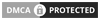The MacBook utilizes Apple’s Optimized Battery Charging feature to learn and adapt to your charging routine, aiming to extend the battery’s lifespan by reducing wear on its lithium-ion cells. Below, I’ll explain how this system works at a technical level, based on available information and Apple’s documented approaches to battery management, while incorporating insights from my analysis of the technology.
Technical Overview of Optimized Battery Charging
Optimized Battery Charging is a feature introduced in macOS (Big Sur and later) that leverages machine learning and system-level monitoring to manage the charging process intelligently. It’s designed to minimize battery degradation by reducing the time the battery spends at 100% charge, as prolonged periods at full charge can accelerate chemical aging in lithium-ion batteries. Here’s how it works:
Learning Your Charging Routine

- Data Collection: The MacBook’s battery management system, integrated into macOS and supported by the M4 chip’s efficiency cores and Neural Engine, collects data on your charging and usage patterns. This includes:
- Charging Events: When you plug in or unplug the charger (via MagSafe 3 or USB-C/Thunderbolt 4 ports).
- Battery Levels: The state of charge (SoC) at the time of plugging in or unplugging.
- Time and Duration: Timestamps and duration of charging sessions, as well as how long the device remains plugged in.
- Usage Context: Whether the Mac is powered on, in sleep mode, or shut down during charging, as the system’s AI may only detect power source changes when the device is active.
- Machine Learning Algorithms: The M4’s 16-core Neural Engine, optimized for on-device machine learning, processes this data to identify patterns. For example, it detects if you typically charge overnight or leave the MacBook plugged in for extended periods (e.g., when docked at a desk). The system builds a model of your routine, predicting when you’re likely to unplug the device.
- Storage of Patterns: The charging data is stored locally in a database within macOS, which the system uses to refine its predictions. This database is cleared and reset when you toggle Optimized Battery Charging off and on, allowing the system to relearn patterns if your routine changes.
Adaptive Charging Mechanism

Once the system understands your routine, it employs adaptive charging strategies:
- 80% Charge Hold: If the MacBook detects that it will be plugged in for an extended period (e.g., overnight), it holds the battery charge at approximately 80%. This reduces stress on the lithium-ion battery, as keeping it at 100% for long periods increases chemical degradation due to higher voltage states.
- Completion Phase: The system completes charging to 100% just before it predicts you’ll unplug the device, based on your historical unplugging times. For instance, if you typically unplug at 8 AM, the system may delay full charging until 6–7 AM.
- Dynamic Adjustments: The algorithm adapts to changes in your routine. If your schedule shifts (e.g., you start unplugging earlier), the system updates its model to reflect the new pattern. This is facilitated by the Neural Engine’s ability to process real-time data efficiently.
Hardware and Software Integration

- Battery Management Unit (BMU): The MacBook’s battery contains a dedicated chip (part of the BMU) that monitors cell health, charge cycles, and temperature. This chip communicates with macOS to provide real-time data for the charging algorithm.
- M4 Chip Efficiency: The M4 chip, built on a 3nm process, includes 6 efficiency cores and 4 performance cores, which optimize power management. The efficiency cores handle background tasks like battery monitoring with minimal power draw, ensuring the system can track charging patterns without significantly impacting battery life.
- MagSafe and USB-C Charging: The MacBook supports charging via a MagSafe 3 port or two Thunderbolt 4 (USB-C) ports, with a 30W or optional 35W/67W charger. The BMU regulates charging speed and prevents overcharging, working in tandem with Optimized Battery Charging to control the charge curve.
Technical Constraints and Dependencies

- Power State Awareness: The system’s ability to learn charging patterns may depend on the Mac being powered on when the charger is connected. If the Mac is off or in sleep mode when plugged in, the AI may not detect the power source change, potentially delaying pattern recognition.
- Learning Period: It can take days to weeks for the system to establish a reliable charging pattern, especially if your routine is irregular. For example, users have reported it taking 3–4 weeks for Optimized Battery Charging to activate on a new MacBook Air.
- User Overrides: You can manually disable Optimized Battery Charging in System Settings > Battery > Battery Health to force immediate 100% charging, though this may reduce long-term battery health.
How It Reduces Battery Wear

Lithium-ion batteries degrade due to:
- High Voltage States: Keeping the battery at 100% (4.2–4.35V per cell) for extended periods accelerates chemical aging.
- Charge Cycles: A full charge cycle (0–100%) contributes to wear. Optimized Battery Charging minimizes full cycles by holding at 80% when possible.
- Temperature: The M4 MacBook Air’s aluminum body and efficient thermal management keep charging temperatures low (e.g., ~33°C during charging), further reducing wear.
By holding the battery at 80% and only completing the charge when necessary, the system reduces the time spent at high voltage, preserving the battery’s capacity. Apple claims its batteries are designed for up to 1000 full charge cycles before reaching 80% of original capacity, and Optimized Battery Charging extends this lifespan by reducing effective cycle counts.
Research Findings and Limitations

- Lack of Adaptive Charging Specificity: While Apple highlights Optimized Battery Charging, there’s no clear evidence that the MacBook Air M4 uses a distinct “adaptive charging” technology beyond this feature, unlike some MacBook Pro models that may have additional battery management capabilities. Discussions on Apple Community forums suggest that adaptive charging was emphasized for MacBook Pros but not explicitly for MacBook Airs, indicating it may rely solely on Optimized Battery Charging.
- User Experiences: Some users report issues with Optimized Battery Charging not activating reliably, especially if the Mac is plugged in before being powered on. A common fix involves toggling the feature off and on or unplugging the charger after shutdown and reconnecting it after startup.
- Fast Charging Considerations: The MacBook Air M4 supports fast charging with a 67W charger (optional), reaching 50% charge in ~30 minutes. However, fast charging generates more heat, which could impact battery health if not managed properly. Optimized Battery Charging mitigates this by prioritizing slower, controlled charging when possible.
Technical Recommendations for Optimal Use
- Enable Optimized Battery Charging: Ensure it’s active in System Settings > Battery > Battery Health to leverage the adaptive algorithm.
- Power On During Charging: Plug in the charger after starting the Mac to ensure the system detects power source changes.
- Reset if Needed: If the feature doesn’t activate, toggle it off, wait a few minutes, and turn it back on to reset the learning database.
- Monitor Battery Health: Use System Settings > Battery to check battery health and cycle counts. Independent tools like iStat Menus can provide detailed cycle and capacity data.
- Avoid Constant 100% Charging: If you disable Optimized Battery Charging, avoid leaving the MacBook plugged in at 100% for extended periods to minimize wear.
Conclusion

The MacBook’s adaptive charging is driven by macOS’s Optimized Battery Charging, which uses machine learning (powered by the M4’s Neural Engine) to analyze your charging habits and hold the battery at 80% during extended plugged-in periods, completing the charge to 100% just before you typically unplug. The system relies on the Battery Management Unit, M4 chip efficiency, and local data storage to manage this process, reducing battery wear by minimizing high-voltage states and full charge cycles. While effective, it may take weeks to learn your routine and can be disrupted if the Mac is off when plugged in. For best results, keep the feature enabled, ensure the Mac is powered on during charging, and monitor battery health periodically.
If you need further details or specific troubleshooting steps, let me know in the comment section below!